android
Use picture-in-picture mode when you video chat with Android Oreo
Christine Ottoni • October 17, 2017
Ting tip
Quick tips to get the most from your phone, your favorite apps and your Ting service. No fluff. Just the tips.
Picture-in-picture lets you multitask while video chatting
 If you video chat often, you might find sticking to one video screen cumbersome, especially if you receive an important message while you’re on a call.
If you video chat often, you might find sticking to one video screen cumbersome, especially if you receive an important message while you’re on a call.
Oreo has a feature that can be incredibly helpful for multitasking while video chatting. Picture-in-Picture mode is made for video playback. For instance, with PIP you can keep YouTube open in a smaller window while you send a text, check your email and surf the web.
A helpful implementation of PIP is the ability to video chat and keep using your phone without losing the visual part of a video chat. Using PIP won’t disrupt your call or change the viewing experience for the person you’re chatting with.
Picture-in-picture is awesome, but not automatic. Developers have to make sure their apps work properly while PIP is in action. Google apps are obviously up to speed on all things Oreo, so we’ll demo this feature for you in Google Duo using some other Google apps.
Start your call, say hi and hit the home button
This will let Duo run in the background but keep the video in a picture window.

Adjust the window
Now you can move the window anywhere on the screen.
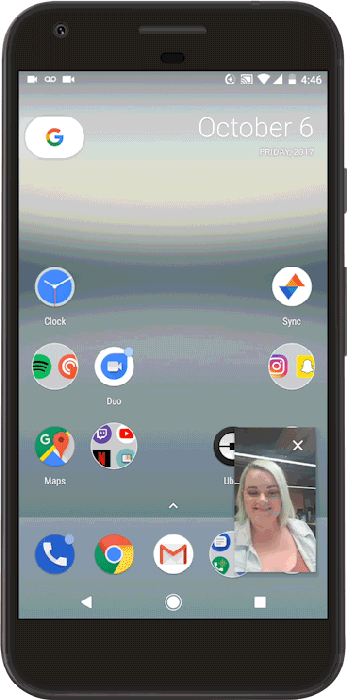
Enlarge the window
Want to make the window larger? Just tap twice. Tap again to go fullscreen.

Check your Gmail
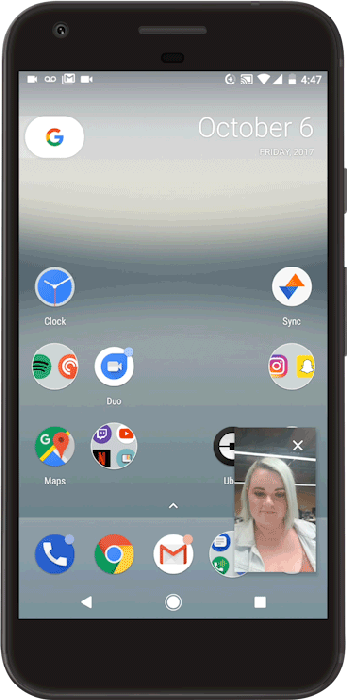
That’s it!
What would you use PIP for? Let us know in the comments.