android
Show my location on a map (for iPhone and Android)
Christine Ottoni • July 20, 2017

Show my location on a map
Trying to meet up with your bestie for dinner but they just can’t seem to find the restaurant? Waiting for your brother to pick you up from the movies but he’s doing laps of the parking lot?
Don’t worry. Google Maps has a cool little feature that lets you share locations in real-time with your friends and family.
Ting Community Manager Jesse Simms and I are going to show you how to share your real-time Google Maps location with a friend.
Share location
1. Open the Google Maps app. Tap on the sidebar and make sure you’re logged into your Gmail account.
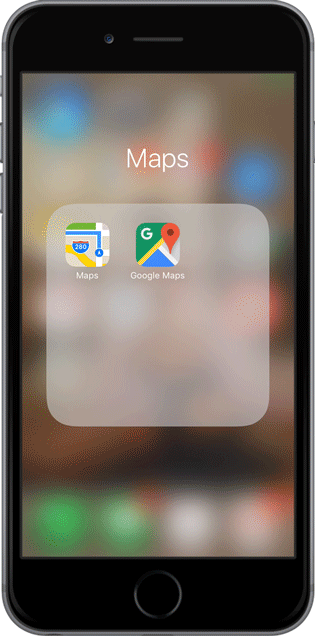
2. In the sidebar, tap Share location. Select the Add People icon at the top right.

3. You can choose to share your location for a particular number of hours or indefinitely (until you turn off the feature).
Tip: Google Maps will prompt you to access your location even while you’re not using the app. You’ll need to allow this for share location to work.
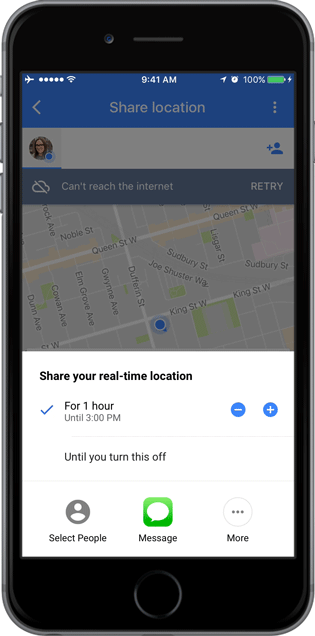
4. Tap the Select People icon at the bottom left. Add your contact from the list of frequent contacts or by entering their information.
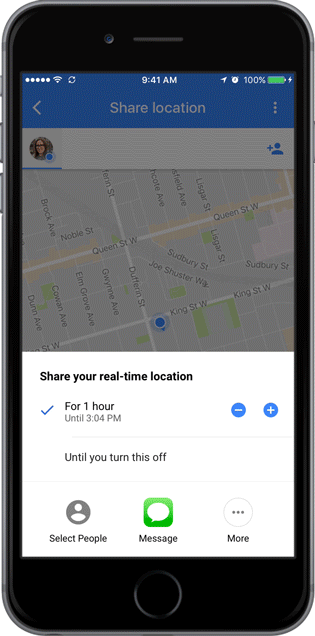
Receive a share location request
1. You’ll get an email notification to your Gmail account as well as a notification from your Google Maps app. Open your app.
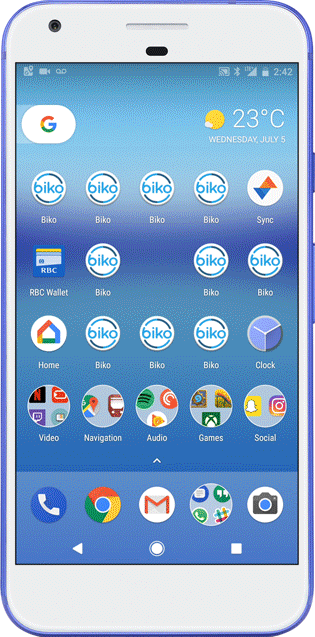
2. Turn on Share your location with your friend. You can choose to share your location for a particular number of hours or indefinitely (until you turn off the feature).
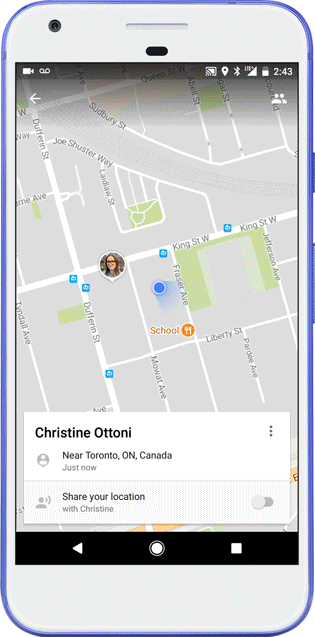
Now that’s friendship
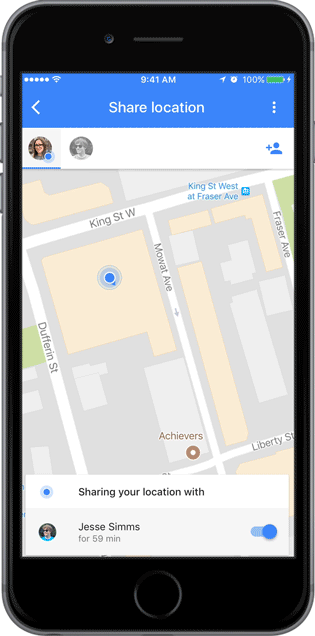
Take Google Maps offline
Don’t forget, you can download Google Maps for offline use.