tips
How to use Google Maps offline for iOS
Jesse Simms • July 2, 2018

How to use Google Maps offline
Navigating with Google Maps over a mobile data connection can rack up a ton of data usage over a short period of time. Fortunately, Google Maps for iOS includes a feature that lets you download entire regions of the map for offline use later.
By downloading your routes over a Wi-Fi connection, you can save big on the amount of mobile data used during navigation. Turn-by-turn navigation, location searches and establishment info can all be accessed without a data connection.
Knowing how to use Google Maps offline also makes sure you have a consistent experience through areas with low reception. Taking a wrong turn due to a network delay will be a thing of the past.
Step 1 – Download Google Maps
Open Google Maps and search for the location you want to save. Tap the bottom info bar and then tap Download. Choose the size of the region you want to save, name it and you’re done!
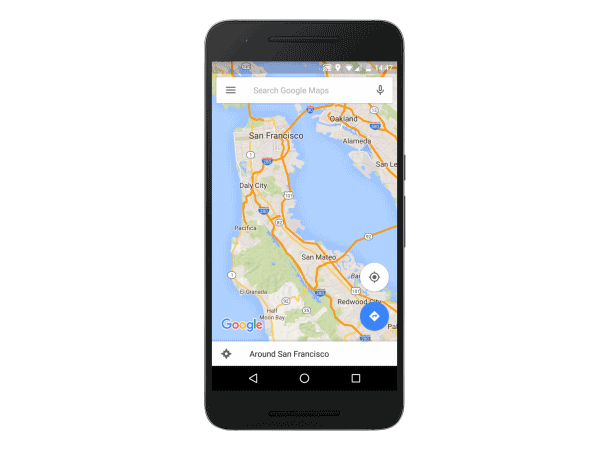
Step 2 – Begin navigation
When using turn-by-turn driving directions, start the navigation process as you normally would – the only feature you’ll be missing is live traffic conditions and updates.
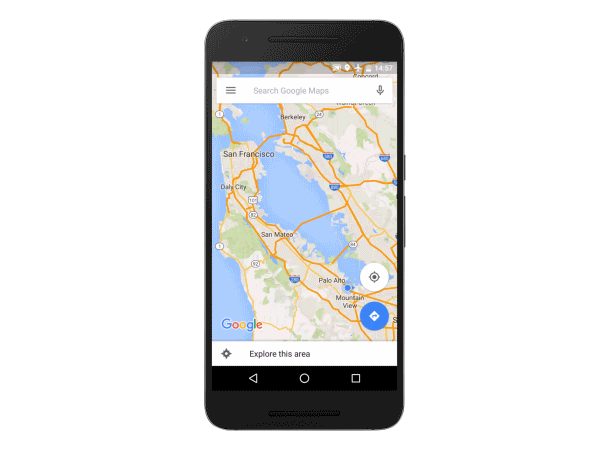
To view and manage the regions you’ve saved, tap the top left menu button in Google Maps and scroll down to Offline areas.
Currently, Google doesn’t support offline navigation for walking, biking or transit directions, but they have plans to add more offline features in the future.
Learn more on Google’s “View maps offline” help article.
Have a mobile tip you’d like to share? Comment below!
Ting Mobile’s unique pay for what you use approach saves people a lot of money. See what you’d save.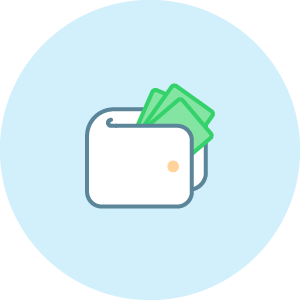
See what you could save