apps
Content blocking for better mobile browsing in iOS 9
Ting Staff • November 19, 2015

Ting tip
Quick tips to get the most from your phone, your favorite apps and your Ting service. No fluff. Just the tips.
We’ve all got little computers in our pockets. It stands to reason that the mobile web is taking over. That said, it is proving to be a tough place to chase a user base and to make a buck. The solution, for good or ill, is advertising.
These aren’t your usual banner ads, though. Over the last five years, web advertisements have evolved from simple banners to a series of hidden trackers, analytics collectors and beacons that follow you around end up taxing your system performance and using bandwidth.
How much exactly?
A recent study by The New York Times found that over half of data loaded by mobile pages comes from ads and other third-party trackers. Consider the poorly optimized, data-heavy mobile web pages we’ve all encountered at some point in our mobile browsing as insult to injury.
That’s why iOS 9’s recent addition of Content Blocker apps has become such a hot-bed for controversy. Many content creators fear these blockers eat into their business, while Apple feels its users should have the option to optimize their web experience how they see fit.
At present, the App Store has around 100 content blockers available, both free and paid.
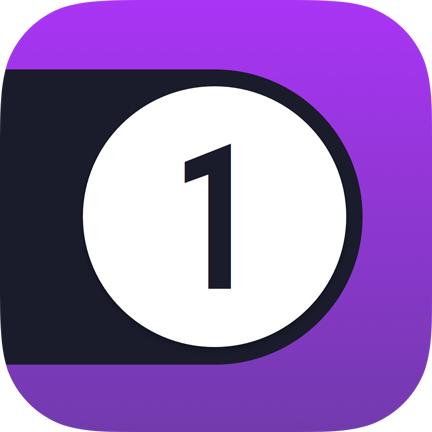 1Blocker seems to be the most popular. When tested against several popular blockers, it was found to load webpages 61.8% faster than if no blocking was done at all. It also saves about 36% of data transfer on average.
1Blocker seems to be the most popular. When tested against several popular blockers, it was found to load webpages 61.8% faster than if no blocking was done at all. It also saves about 36% of data transfer on average.
It’s also highly configurable, including options to disable the aforementioned ads and trackers, but also disable social widgets, customs web-fonts and adult sites.
It’s free to use, however, all the really useful stuff costs $2.99 to unlock.
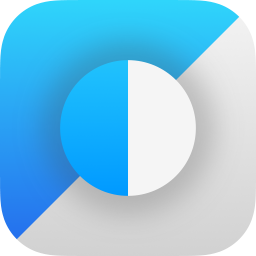 Purify is another good blocker we’ve tested. It lacks the granularity of 1Blocker, but it’s fast and $1 cheaper at $1.99.
Purify is another good blocker we’ve tested. It lacks the granularity of 1Blocker, but it’s fast and $1 cheaper at $1.99.
Most good blockers offer a whitelist option too, where users can select pages to be exempt from blocking. This is useful if you’d like to support your favorite blog, for example, or if you find certain sites’ ads to be non-intrusive.
Finally, downloading a blocker is step one. Activating and configuring it is step two. Once installed, head over to Settings > Safari > Content Blockers, and then turn it on. Configuration is generally done by accessing the app from your home-screen.

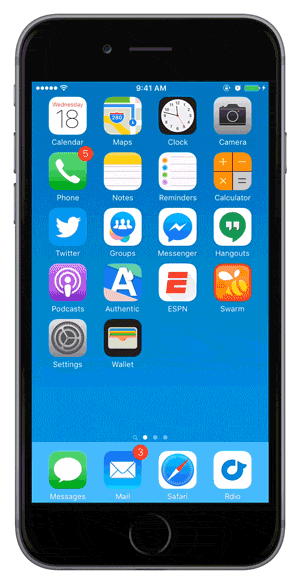
Until a better solution comes along, ads are a necessary evil. Content creators, we’d posit, deserve to be paid for their work. What we’re advocating here “content blocking;” you didn’t ask to download megabytes of advertising and tracking data and have it follow you around… and you should have a choice in the matter.