android
Five things you didn’t know Google Assistant could do
Jesse Simms • January 6, 2017


Google Assistant, Android’s official voice command software (available for iOS in the Apple App Store), is a useful tool that has been impressing us more and more through each update it brings.
You may think it’s only used to input voice-to-text in messages, emails and Google searches, but there’s much more under the hood than you might expect. We’ve been keeping tabs on the powerful features in Google Assistsnt and decided to list some valuable tricks that you may not have heard about.
Whether you’re navigating across town, listening to music or looking to go out for a meal, Google Assistant can not only make things easier, but enhance your life on a daily basis.
If you’re not able to get the “OK Google” voice action to work, you may need to turn the feature on in the Google Assistant settings page. To enable this:
Open the Google app (called 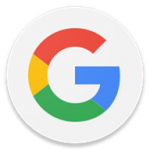 Google in the app drawer) > Tap the
Google in the app drawer) > Tap the ![]() menu button in the top left > Settings > Voice > “Ok Google” detection > Enable Always on or From any screen
menu button in the top left > Settings > Voice > “Ok Google” detection > Enable Always on or From any screen
Learn more in the full article
Navigating
Say “OK Google…”
“Next step” or “What’s my next turn” to get details on your upcoming turn before it’s too late.
“Mute” or “Shut up” to stop talking.
“When will I get there?” to find out your time of arrival.
“Find gas stations nearby” to get a fill up.
“Exit navigation” and alternatively, “resume navigation.”
“Show route overview” or “show alternative routes.”
Music
Say “OK Google…”
“Play Come Together by The Beatles on Spotify” to instantly play a song on Spotify (or substitute with YouTube and other music apps).
“What’s this song” will identify any song that you (and your microphone) can hear.
“What songs do Nirvana sing?” to find new music and learn more about an artist or group.
Food
Say “OK Google…”
“Search for Thai food on Yelp” to find a restaurant near you (or substitute with Google and other food apps).
“How many calories in a chimichanga” to find out if having a second one is a little too much. Pro tip: it is.
“What’s the tip for a $50 bill?” if you’re not in the mood for mental math.
Messaging
Say “OK Google…”
“Show me my text messages” to read out your most recent messages. Google Now acts like voicemail, mentioning the sender and asking if you’d like to “hear it” or “skip it.”
“Show me my text messages from John Cena” to hear texts from specific friends.
“Send a WhatsApp message to Sally Ann, how’s it going” to message friends in specific apps (can be substituted with Hangouts, Telegram, text message, etc).
Relationships
Say “OK Google…”
“Susan Simms is my mom” to add a nickname to any of your contacts, making it easier to call, text and email the person in the future. You can choose from a variety of names, including mother, father, brother, sister, partner, wife, husband, son, daughter, niece, etc.
“John Cena is not my father” to remove a nickname from a contact.
More info and the complete list of nicknames you can use.
Bonus stuff
Say “OK Google…”
“Repeat that” to make Google Now repeat what you last asked it.
“Go go gadget Maps” opens Google Maps (and can be substituted with almost any app).
“Take a selfie” to take a picture with your front-facing camera.
“Thanks,” if you appreciate all the help you get from Google Now.
There a lot of similar phrases as the examples above that will work as well, so don’t worry too much about using the exact sentences we provided.
Google Now has become quite powerful – if you think your phone can do it, chances are good that it probably can. If not, sit tight. Google’s constantly analyzing user data to create new actions based on phrases that are often used.
If you’re interested in digging deeper, here’s a close-to complete list of Google Now commands.
Know of any other obscure Google Assistant voice search tricks? Let us know in the comments!