tips
How to download Google Maps for offline use
Jesse Simms • September 14, 2020
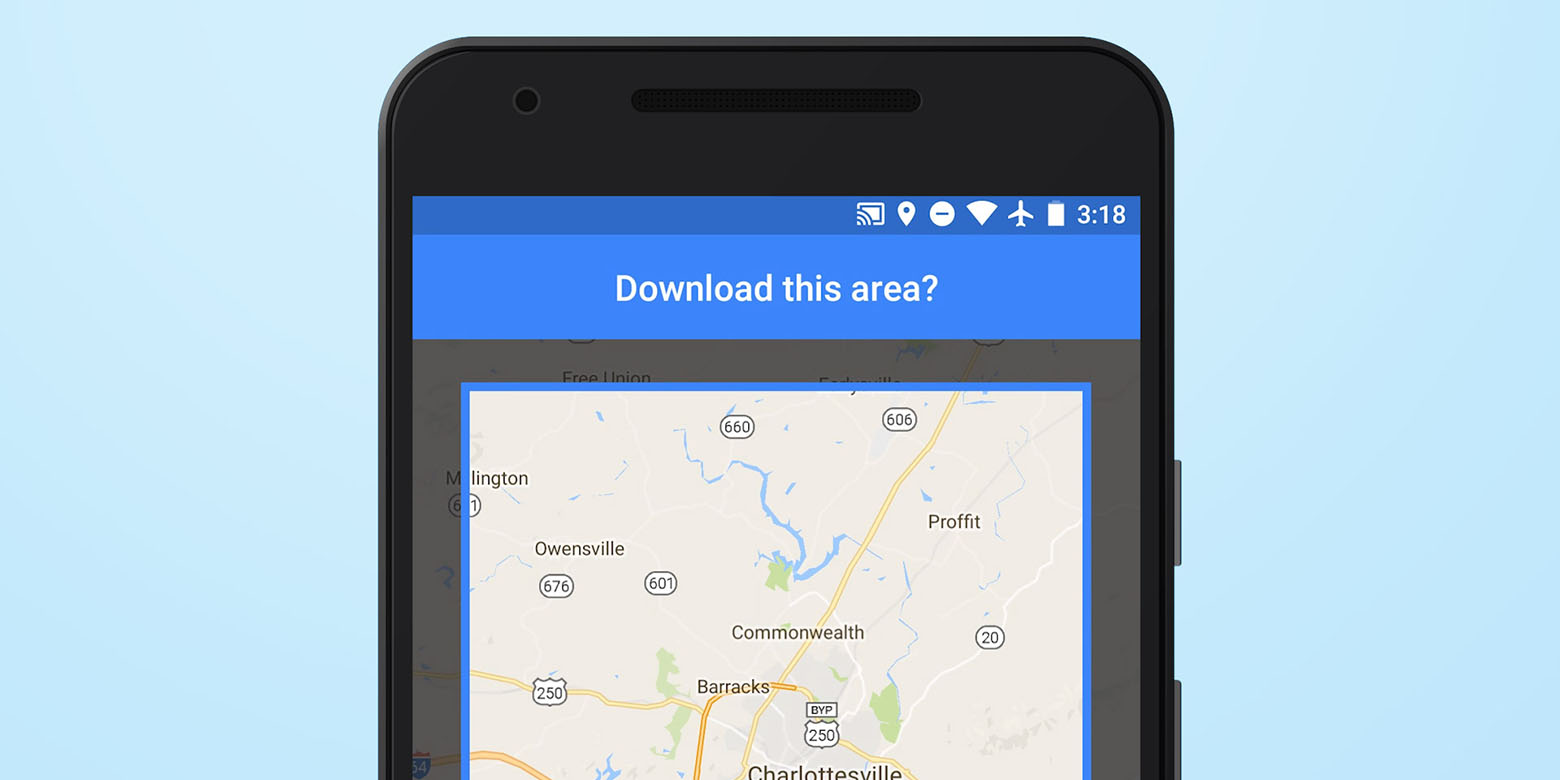
Whether you want to be able to navigate without a data connection or are serious about saving data wherever you can, the ability to download Google Maps areas is very appealing. Google has hooked us up with a feature that downloads entire regions of Maps over a Wi-Fi connection, letting you complete your journey without having to connect to a cellular network. Here, we show you step by step how to download Google Maps areas.
Earlier versions of Google Maps would only let you view downloaded regions of a map, which was useful but still required you to connect to the Internet to start navigating or search for a specific location. These days, Google Maps offers a much better offline experience for users. Turn-by-turn navigation, location searches and establishment info can all be accessed without a data connection.
Once you know how to download Google Maps for offline use, you’ll be able to have a smooth, uninterrupted experience even when traveling through a low reception area.
Keep in mind that you can’t save the whole world. That’s Superman’s job. While there’s a limit on the amount of data you can cache, you can save a pretty large area before you hit the max.
Using Google Maps offline
How to download the app on iOS or Android
- Open Google Maps and search for the location you want to save.

- Tap the bottom info bar
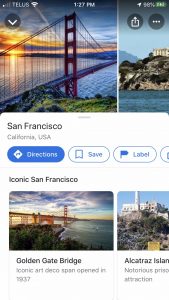
- Tap the three horizontal dots in the upper right corner
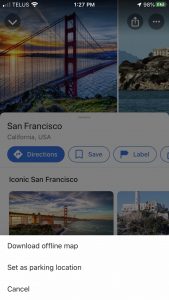
- Tap Download offline map
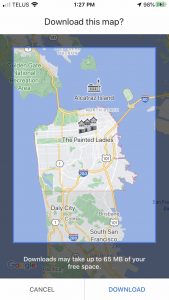
- Choose the size of the region you want to save (pinch to increase size)
- Tap DOWNLOAD
Search and navigate Google Maps offline
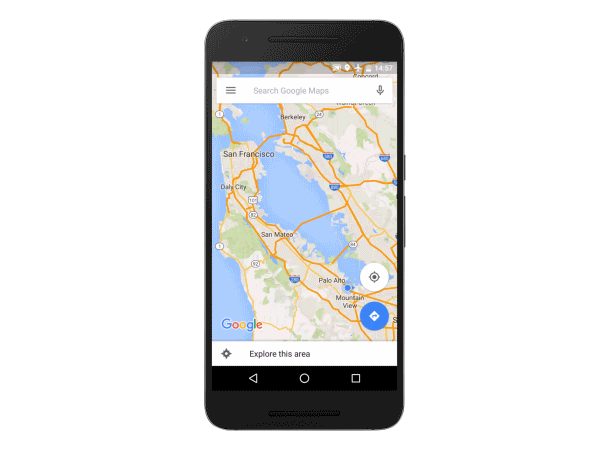
You don’t need to do anything different in order to use your downloaded regions offline. Simply search any location within that region. Even without a data or Wi-Fi connection, it’ll show up and you’ll be able to navigate complete with turn-by-turn directions in that area. The only feature you’ll be missing is live traffic conditions and updates.
Manage offline Google Maps areas
- Open Google Maps
- Tap your profile picture or initial at the top right
- Tap Offline maps
- Tap the three dots to the right of the area or location you want to manage
- Tap Update, Rename or Delete depending on the change you want to make
Currently, Google doesn’t support offline navigation for walking, biking or transit directions, but they have plans to add more offline features in the future.
So there you have it, how to download Google Maps offline and manage areas. You can learn more on Google’s view maps offline help article.
Looking for more ways to save mobile data usage?
Ting Mobile’s unique pay for what you use approach saves people a lot of money. See what you’d save.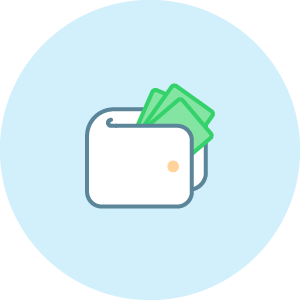
See what you could save