android
Make a custom ringtone for Android and iPhone
Christine Ottoni • May 17, 2017
Tip
Quick tips to get the most from your phone, your favorite apps and your Ting service. No fluff. Just the tips.
Today, we’re going to show you how to make a custom ringtone using your favorite song. You can set up cool, custom sounds for all your incoming messages, alerts, phone calls and even your morning alarm. Maybe your default ring (yes, iPhone people, that one) just feels somewhat lackluster these days. Maybe you’re obsessed with The Final Countdown and you want to wake up to that glorious air guitar anthem every morning.
Whatever the reason, we’re going to make it easy to do.
Make a custom ringtone for Android
With Android, it’s easy to create a custom ringtone using your favorite tunes.
Note: the music file you want to use as your ringtone must already be on your phone.
Through your file manager
Ting Community Manager Jesse Simms is going to show us how he set a custom ring on his Google Pixel using his file manager. Jesse chose a cat meow for his custom ringtone. He likes cats. Can you blame him?
There are lots of great file managers available for Android. We like Amaze File Manager and File Explorer but your phone probably already has a native file browser.
Open your file manager of choice. Navigate to the folder where you have your song saved. Select the song (or long press depending on the app), open options and then select Move to.
A selection of folders will come up. Find your Ringtones folder, select it and hit OK.
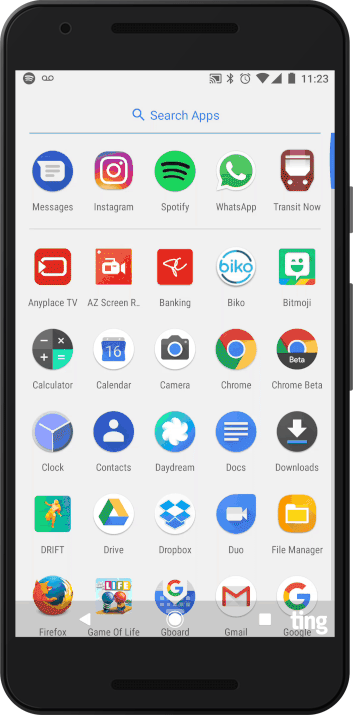
Go to your settings and select Sound. Open your ringtones and a list of available tones will open. You’ll see your file there. Just select your new custom ring and hit OK. You’re all done.
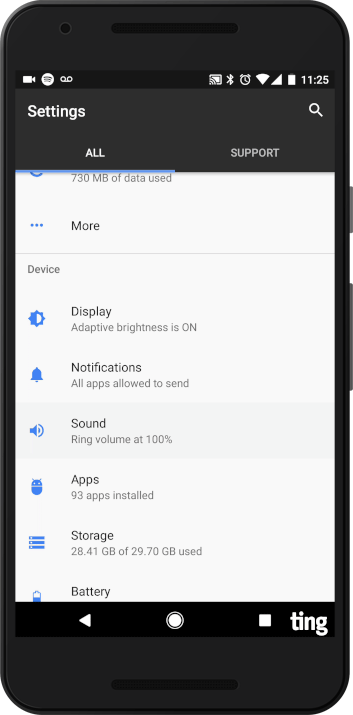
Make a custom ringtone for iPhone
To get started, download Ringtones for iPhone with Ringtone Maker.
 Redundant name? Yes. But Ringtones for iPhone with Ringtone Maker has an easy-on-the-eyes interface and gives you highly specific clipping capability.
Redundant name? Yes. But Ringtones for iPhone with Ringtone Maker has an easy-on-the-eyes interface and gives you highly specific clipping capability.
The easiest way to create custom ringtones for iPhone is by syncing through the iTunes desktop application. So have your computer at the ready. Make sure you have the song you want to use downloaded to your iTunes Library on your phone.
There’s lots of other free app options out there and the export process via iTunes is pretty much the same.
How to
Open the app and give it access to your music. Navigate to the iPod Library and select the song you want to use. I chose Sweet Dreams by the Eurythmics.

Choose the kind of tone you want to make (ringtone, text tone, new voicemail etc). In this case I chose ringtone. Trim the clip to determine what part of the song you want your ringtone to be.
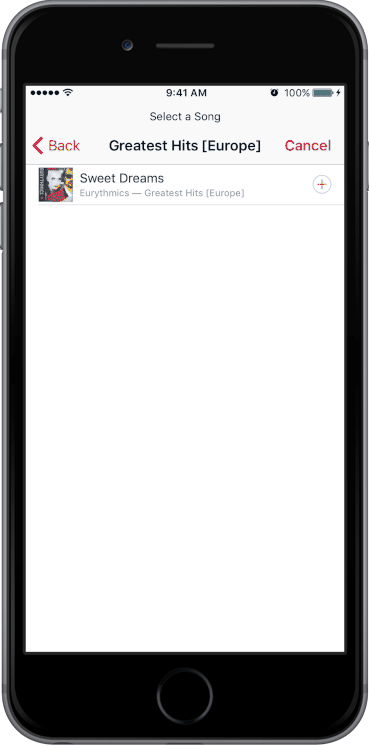
Sync with iTunes:
1. Connect your phone to iTunes, go to the apps tab and scroll down to File Sharing.
2. Select the Ringtones App.
3. Choose ringtones in the “File Sharing” section on the right an save them to the Desktop.
4. Double click on the ringtone on your desktop. It will open in iTunes.
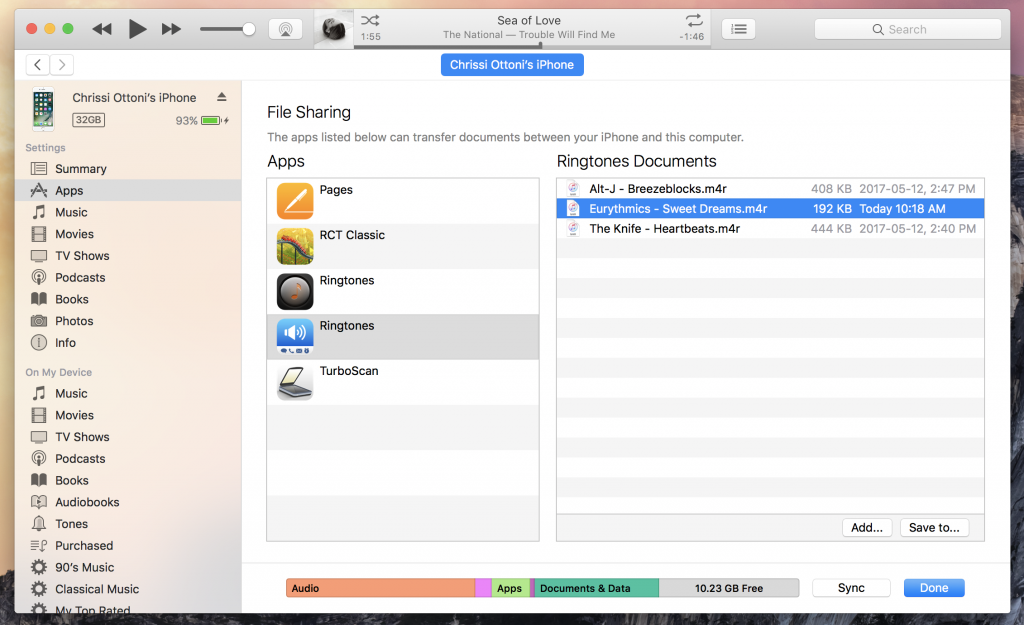
5. Hit the Tones tab under your phone in iTunes and select Sync tones.

After you’ve synced, on your phone go to Settings > Sounds > Ringtone. You’ll see your new ringtone under Ringtone.
