ios
Five lesser-known iOS 11 features Apple isn’t talking about
Ting Staff • September 19, 2017
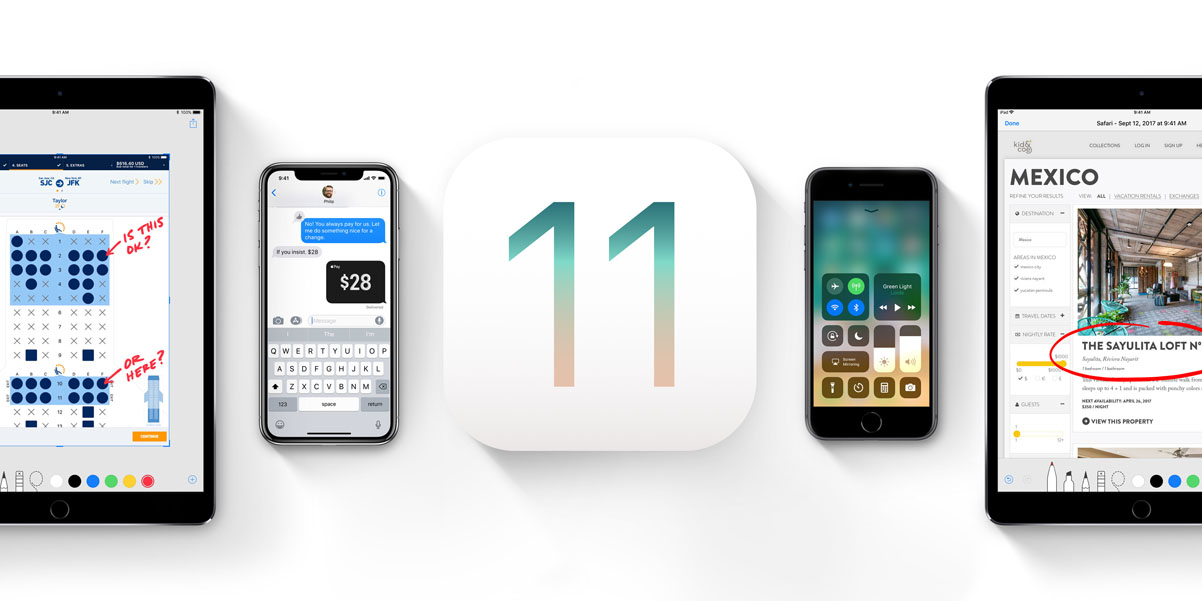
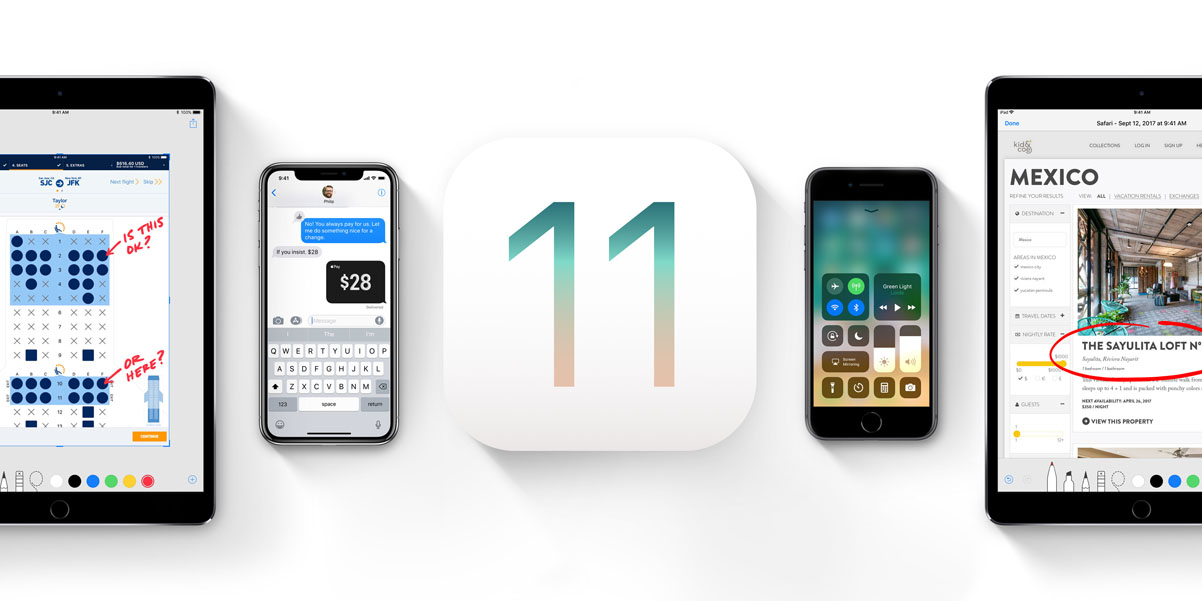
Five iOS 11 features you should know about
Anyone can talk about the hot new iOS 11 features. Perhaps you’ve heard of some by now: A new App Store, improved file browsing, a redesigned control center, Siri’s new voice and much more.
You yawn. “Who hasn’t heard of that,” you say. “Give me something the other guys aren’t talking about.”
Fair enough. Here are a few, less hyped, iOS 11 features that we think Ting customers will appreciate.
1. Password share
The scenario: Someone is asking for your Wi-Fi password because they know better than to use cellular data when Wi-Fi is an option.
In the past, this process was cumbersome, especially with more complex passwords. However, iOS 11 simplifies the process – best of all, no extra setup is needed.
Here’s how it works: When a connected iOS 11 device notices another iOS 11 device trying to connect to the same network, a dialogue box will pop up asking if you’d like to grant the new device permission to access the network. If the answer is yes, that info is sent to the other device, which in turn auto-connects.

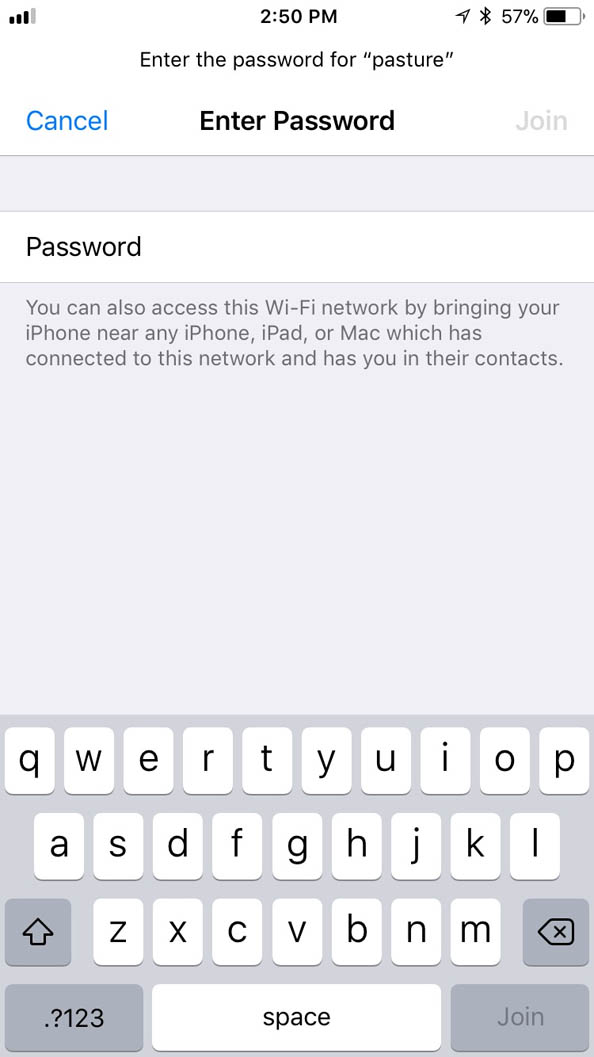
2. Automatic setup
So you’ve just bought your new iPhone 8 or 8 Plus. You’re excited but at the same time, kind of dreading the chore of re-entering all your various passwords, to say nothing of all the little settings tweaks you’ve thoughtfully made throughout the years.
Apple’s got you. Any iOS 11 device can share these tweaks and settings with another iOS device on the same Wi-Fi network with a bare minimum of messing around.
3. Offload unused apps
Apps. Everywhere.
iOS 11 takes some steps to help manage the App-ocalypse by allowing users to offload as opposed to deleting unused apps. When offloading, iOS keeps any pertinent data but gets rid of the app itself. If/when you decided to reinstall it, you’ll continue from where you left off.
There are two methods of doing this.
One is the nuclear option. Going to General > iPhone Storage and enabling Offload Unused Apps.

Or, you can manually offload select apps. From the same screen, scroll through your list of apps of installed apps and tap one that you’d like to offload. iOS gives you two handy metrics here to help inform your decision: file size and when the app was last used.
Under the app listing, you’ll have the option to Offload or Delete the app. Likewise, you’ll once again get a metric for App and Document & Data sizes.
When offloaded, the app still remains as an icon on your home-screen, however, with a little cloud icon, indicated it’s in the cloud. Tapping the app icon will immediately reinstall the app to your phone.
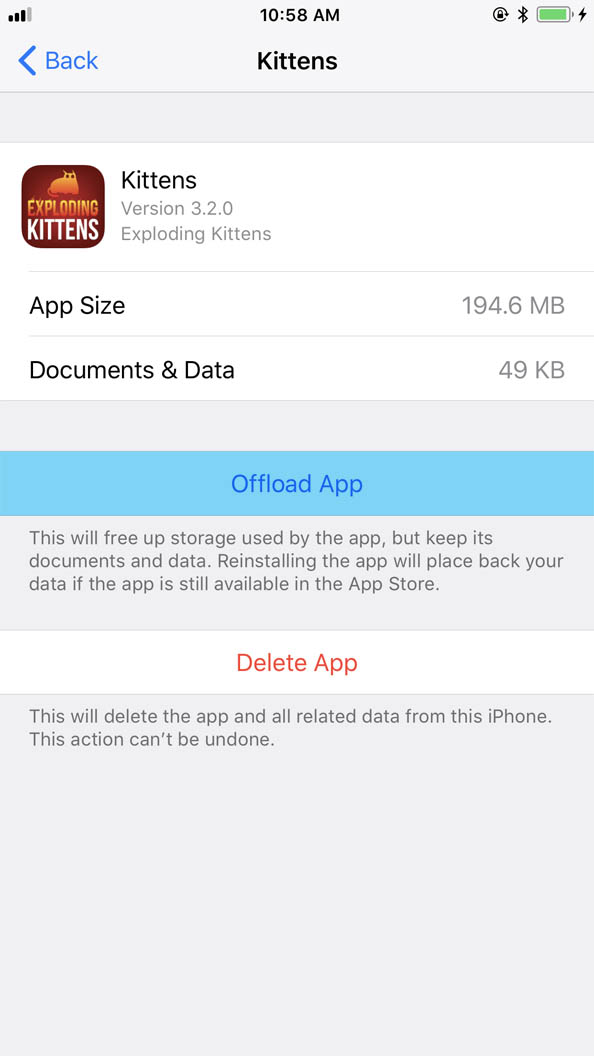
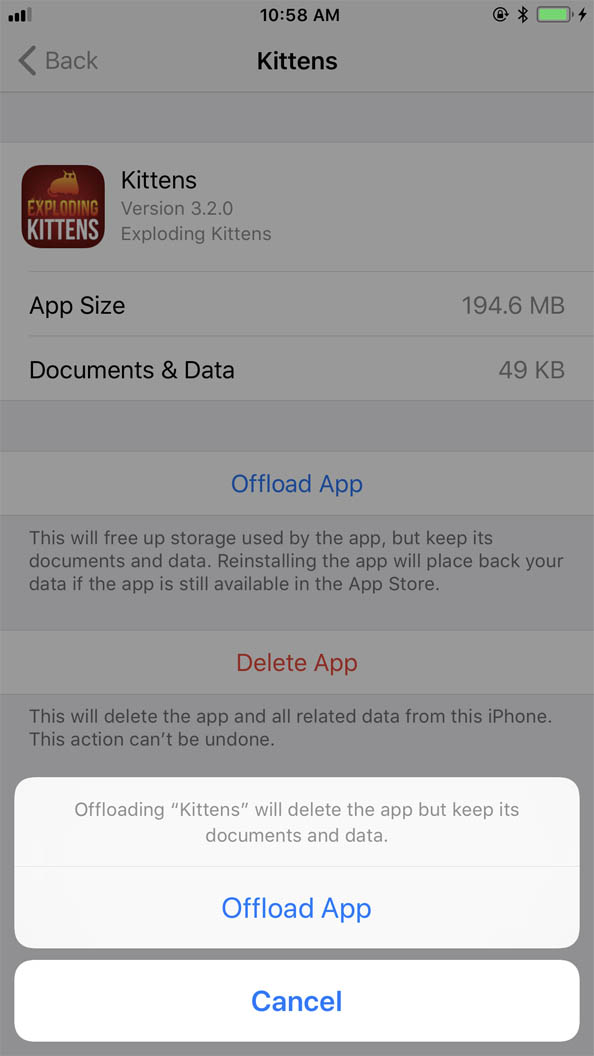
4. Disable In-App Ratings & Reviews
This is the one we’ve all been waiting for. iOS now has the ability to disable those pesky in-app review prompts. We love apps and app developers and we’re proud of the apps we offer to Ting customers. We’re also users, though, and if a person doesn’t want to leave a review after the second request, why would the 10th be any different?
To disable in-app review prompts, go to Settings > iTunes & App Store to disable In-App Ratings & Reviews.

5. Disable or limit App Store Video Autoplay
Sure, the App Store’s new redesign is pretty, but those auto-playing videos aren’t doing your mobile data use any favors.
Thankfully, Apple has added an option to turn off autoplay videos in the App Store. Just go to Settings > iTunes & App Store > Video Autoplay that lets you turn them off, or limit video playback to Wi-Fi only.
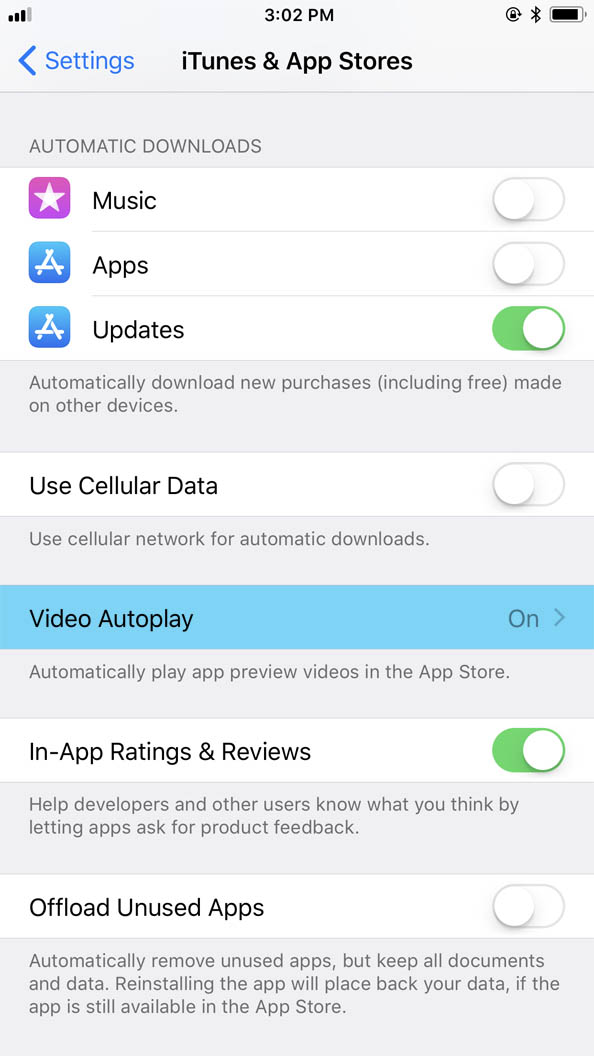

Those are a few of our favorite new, less talked about iOS 11 features. What are yours? What did we miss? Share your own insights in the comments below.